Setting up Email Signature in Outlook
Click on ‘New E-mail’ in the top left corner of Outlook.
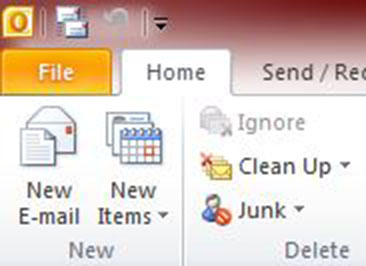
Click on ‘Signature’ in the toolbar at the top of the program.
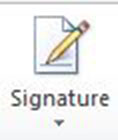
Then select ‘Signatures…’.
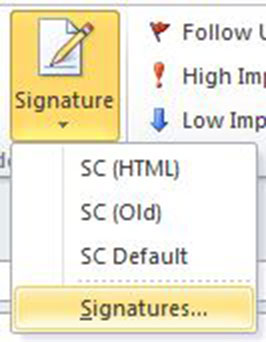
On the signatures tab click on ‘New’ and enter a name for the signature.
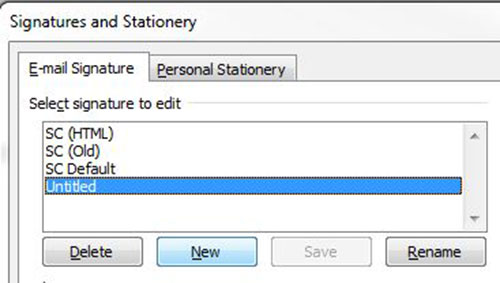
Next, open the signature HTML file in your browser (e.g. Chrome or Internet Explorer).
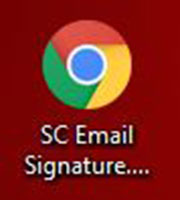
Select all (CTRL + A) or highlight the signature text and images and then copy (CTRL + C or right-click > ‘Copy’).
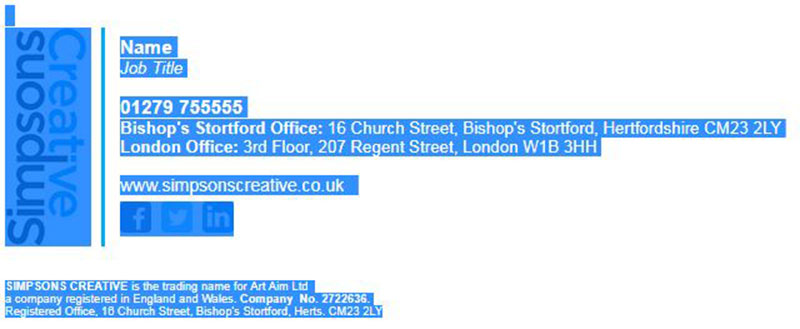
Paste into the input box at the bottom of the signature tab by right-clicking and then selecting the ‘Keep Source Formatting’ paste option.
(MAKE SURE TO CLICK ‘Keep Source Formatting’ WHEN PASTING)
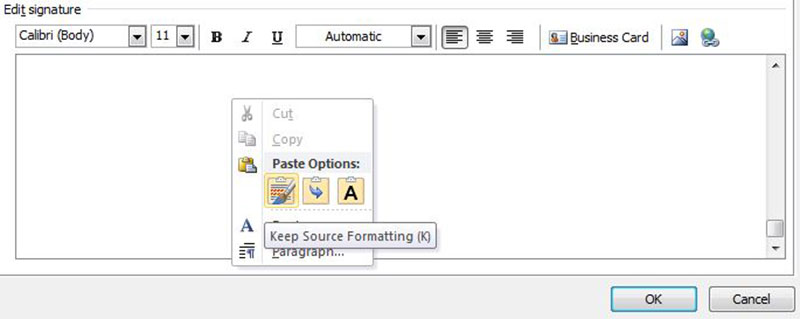
To set the signature to be automatically added to all new emails, under ‘Choose default signature’, on the right side of the signature tab, select your email account from the dropdown list and then select your newly created signature in the other two dropdowns (‘New Messages’ and ‘Replies/forwards’).
Then click ‘OK’ to close the signature tab and confirm your changes.
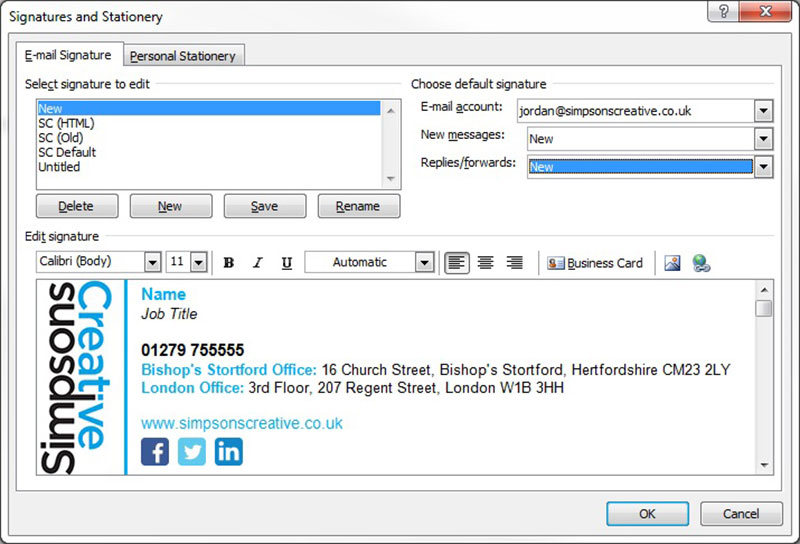
Setting up Email Signature in Webmail
First of all, go to: stackmail.com or go to simpsonscreative.co.uk/mail and then click on ‘Click here to access webmail’, this will redirect you to the login page for our online mail system.
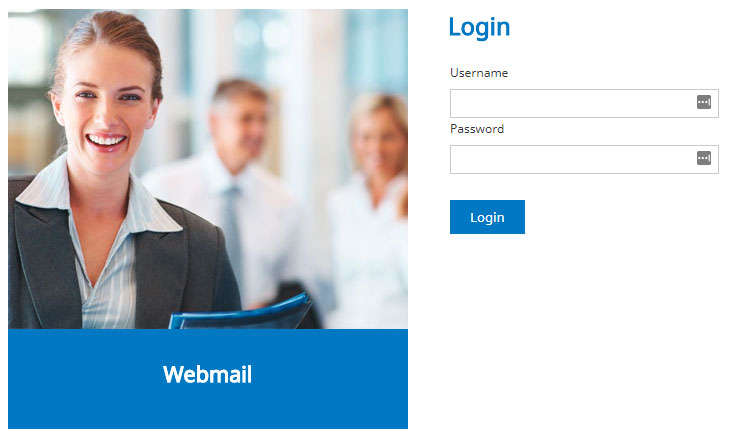
You will then need to enter you email address and password to gain access to the online system, this system works in a similar way to other online mail clients such as Gmail, Hotmail and Yahoo.
Click on ‘Settings’ in the top right corner of the screen.

Next, click on ‘Identities’ and then your email address.
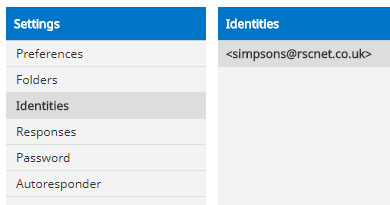
Turn on the ‘HTML signature’ option.
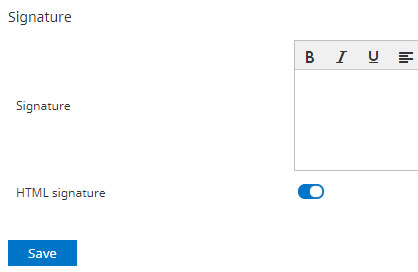
Next, open the signature HTML file in your browser (e.g. Chrome or Internet Explorer).
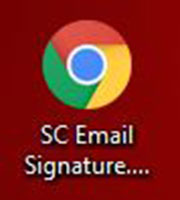
Select all (CTRL + A) or highlight the signature text and images and then copy (CTRL + C or right-click > ‘Copy’).
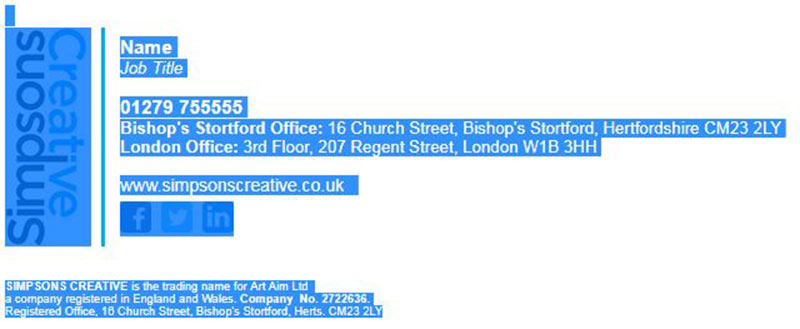
Go back to webmail and paste into the signature input box by pressing CTRL + V or by right-clicking and choosing the ‘Paste’ option (NOT ‘Paste as plain text’). Then click on the ‘Save’ button.
For the signature to display correctly when sending emails you need to change the email editor type to HTML. You can do on an email by email basis or by default.
To change the editor type of an individual email click on the ‘Editor type’ drop-down and select ‘HTML’.
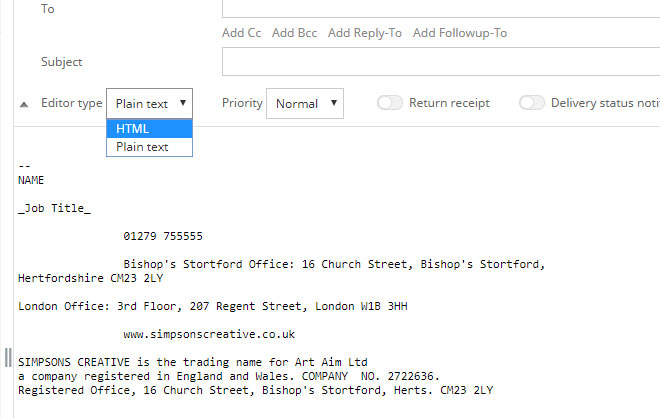
If you’d like to change the editor type by default, go to ‘Settings’ > ‘Preferences’ > ‘Composing Messages’ and then select ‘always’ from the ‘Compose HTML messages’ drop-down. Click on ‘Save’ once you have made the change.
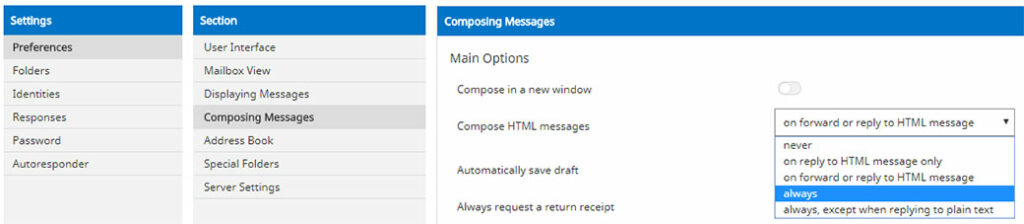
Your signature should then display correctly.



