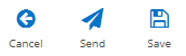Please note that if you use POP on Outlook or another mail client to download your emails, without leaving a copy on the server, they will be removed from the server and you will not be able to access them online. IMAP is recommended for accessing emails on multiple devices.
First of all, go to: www.stackmail.com or go to www.SimpsonsCreative.co.uk/mail and then click on ‘Click here to access webmail’, this will redirect you to the login page for our online mail system.
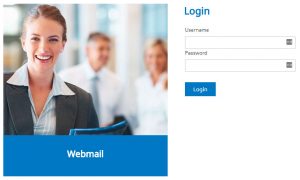
You will then need to enter you email address and password to gain access to the online system, this system works in a similar way to other online mail clients such as Gmail, Hotmail and Yahoo.
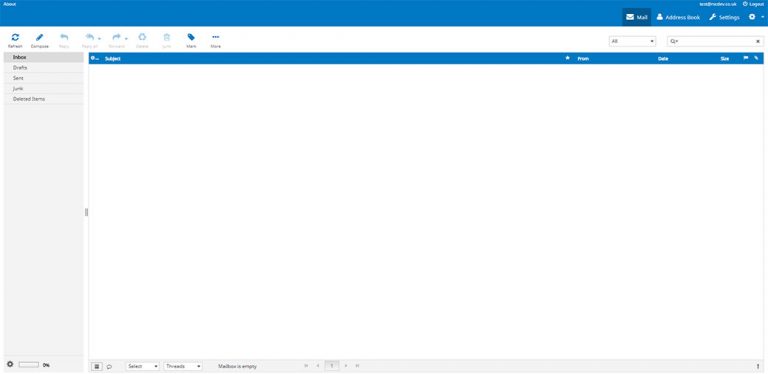
To create a new email click on ‘Compose’ in the top left corner of the screen.
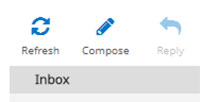
Enter the email address/es that you would like to send the email to in the ‘To’ text field.
You can add a Cc by clicking on ‘Add Cc’ or a Bcc by clicking on ‘Add Bcc’.
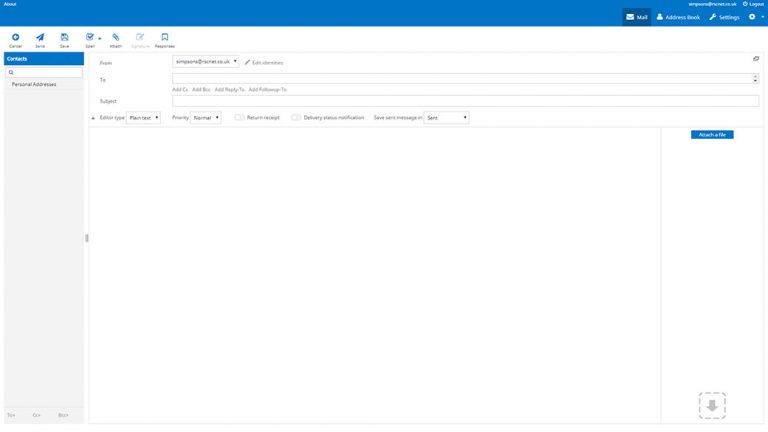
Enter the subject of your email in the ‘Subject’ text field and then type your message into the large text field.
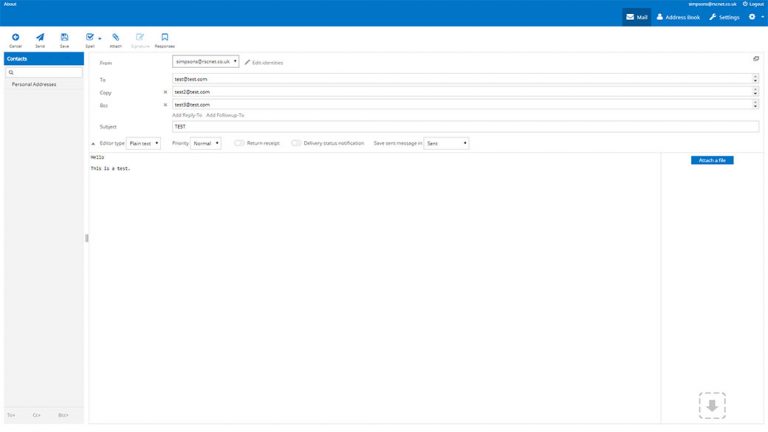
You can attach files by dragging and dropping them from your computer into the right sidebar (shown below) or by clicking on the ‘Attach a file’ button and browsing for your file in the file explorer box.
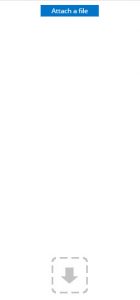
Once your files have been uploaded, they will appear in the sidebar like so:
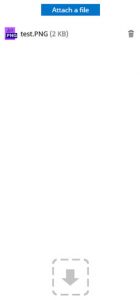
If your email is ready to send you can click on the ‘Send’ button located in the top left corner of the screen. You can also save your email as a draft to send later by clicking on ‘Save’. If you would like to close the new email and not save it for later, click on ‘Cancel’.